
What does the CMOS battery do and what are the dead CMOS battery symptoms?
The RTC CMOS battery, also known as the Complementary Metal Oxide Semiconductor battery, is used for maintaining basic computer functions such as powering the real-time clock (RTC) and maintaining the BIOS (Basic Input/Output System) settings when a computer is powered off. The CMOS battery is crucial for the smooth operation of your computer.
On older machines, a failed CMOS battery can lead to boot errors and even prevent a computer from booting. This is a common symptom when a CMOS battery dies. If your CMOS battery dies, it can cause significant issues with your computer’s operating system. On newer machines, a dead CMOS battery can reset the clock to a random date which can then prevent programs and apps from functioning correctly. Time checks can be used by apps for license verification, software updates, and data logging.
What does the computer motherboard battery do?
In the past, BIOS settings were stored in a CMOS memory chip, powered by an independent power source – a CMOS battery. With the advent of non-volatile memory, the need for recharge disappeared. However, when a CMOS battery failure occurs, it can disrupt these settings.
Why do manufacturers continue to make motherboards with coin cell batteries?
It’s all about the system’s real-time clock (RTC). A computer needs an internal clock to run constantly and show the correct time when powered on. Devices like wristwatches have a quartz-based movement which can recharge with continuous movement. This is not possible with computers as they are stationary most of the time. A CMOS battery keeps the time going while your computer, laptop, or tablet is powered off and unplugged from the power cord.
Signs of a Dead CMOS Battery
If the CMOS battery fails on an older computer where BIOS settings are stored to the CMOS chip, then you will see error messages during the boot cycle:
- CMOS Battery Failure
- CMOS Read Error
- CMOS Checksum Error
- Other CMOS or Clock Related Errors
These are signs of a dying CMOS battery. Some older computers may fail to recognize internet computer components and therefore won’t boot correctly.
Newer computers that store BIOS settings in non-volatile memory will not show you any errors, but the system clock will be reset during every reboot. This can be a sign of a failing CMOS battery.
Some systems may not boot at all and only show a sequence of blinking lights or short beeps. This sequence needs to be decoded via the repair manual or an instruction manual which can be downloaded from the manufacturer’s website.
Types of CMOS batteries
Most desktop computers have a coin cell or a button battery which is similar to the one in wristwatches and remote controls. Typically this is a silver round CR2032 battery that can be easily spotted and replaced. This is the most common type of CMOS battery you’ll find in a computer.
Some desktops and high-end motherboards have a CMOS battery that is wrapped in shrink or electrical tape and comes with a specific connector. They can be yellow, blue, black, or any other colour and require a replacement that is an exact match. Electrical tape has to be carefully removed in order to determine the battery type underneath. A common battery is CR2032, but it is also possible to have CR2016 or CR2025.
Most laptops use a battery that is wrapped in electrical tape with leads and a connector. Connectors can vary by make, model, and specifications of each computer based on the motherboard used by the manufacturer. Common coin cell batteries found inside laptops are CR2032, CR2025, CR2016, CR1220, ML1220, CR1632, CR1616, and custom Ni-MH batteries. Coin cell batteries have an output of around 3V and custom Ni-MH batteries can be between 2.4v and 7.2v. The difference between the coin cell batteries is their diameter and thickness.
Picking a Correct CMOS Battery
Knowing the exact make and model of your laptop is the easiest and most precise way to find a replacement battery. Our database contains thousands of laptops dating all the way back to the 1990s.
If you do not know your computer’s make and model or it is not in our database then you can open your computer and locate the original failed CMOS battery to look for a replacement. This is a common step when you need to replace the CMOS battery.
You will need to know 4 things in order to pick a correct RTC CMOS Battery:
- Connector – There are many connectors that are not cross-compatible with each other. Our website provides detailed 3D drawings of each connector so you can easily determine the correct one.
- Polarity – Each connector has colour-coded leads coming out of it. Pay attention to the red and black ones. Red is the positive (+) and black is the negative (-). You have to make sure that the replacement battery has them in the same exact order. There may also be a white-coloured lead which is the same as a black negative lead (-).
- Length of leads – Measure the length of the leads and purchase a replacement with the same or longer leads.
- Battery Type – Carefully peel off the electric film to see which battery is underneath. Common coin cell batteries found inside laptops are CR2032, CR2025, CR2016, CR1220, ML1220, CR1632, CR1616, and custom Ni-MH batteries.
Once you know all 4 of these specifications, you can build your own battery via our Easy Battery Builder.
Please remember to use caution when working with electrical components and batteries. Keep batteries away from children and turn off your computer prior to performing any repairs. Consider taking your computer to a professional repair shop if you are not comfortable with battery replacement. Remember to check the manufacturer’s service manual to see where the battery is located and how to access it. Discharge any static electricity before touching any computer components.

Leave a comment